People Details on Storied
Where can you find everything there is to know about a person from your family tree? It’s all in the details! To view a person’s details, first go to the Tree View and find your person. Click on them and choose VIEW PROFILE.
For this example, I chose Harriet Bergamot.
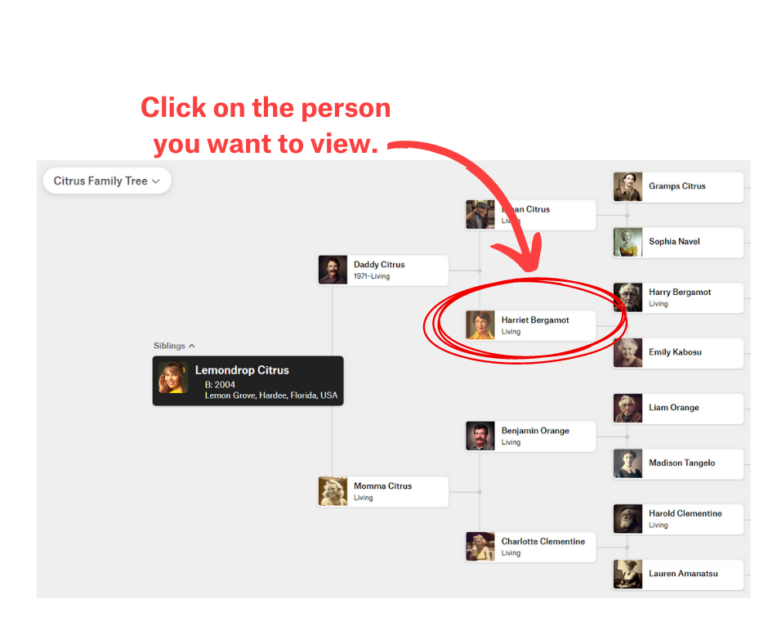
There are five tabs for each person. The default screen is the DETAILS page.
This page includes personal information, family, and life events. Unlike most family tree sites, STORIED allows you to add, edit, and delete information on the fly from this page.
It's All in the Details - People
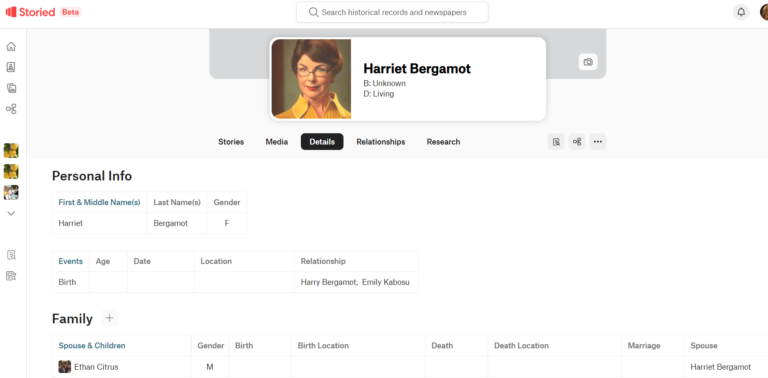
This page includes personal information, family, and life events. Unlike most family tree sites, STORIED allows you to add, edit, and delete information on the fly from this page.
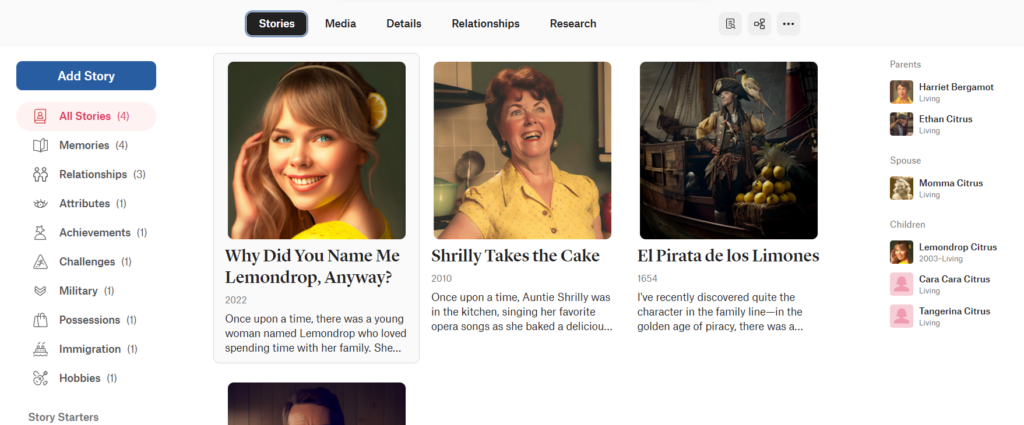
Stories
The first tab is STORIES. Any story the person has been tagged in will show up in the middle of the screen. On the left side, you can add a story or sort stories by the category associated with them. On the right side, there is a list of immediate family members.
Media
The MEDIA tab is the storage spot for all the files uploaded. These are pictures currently. Files, audio, and video are coming soon!
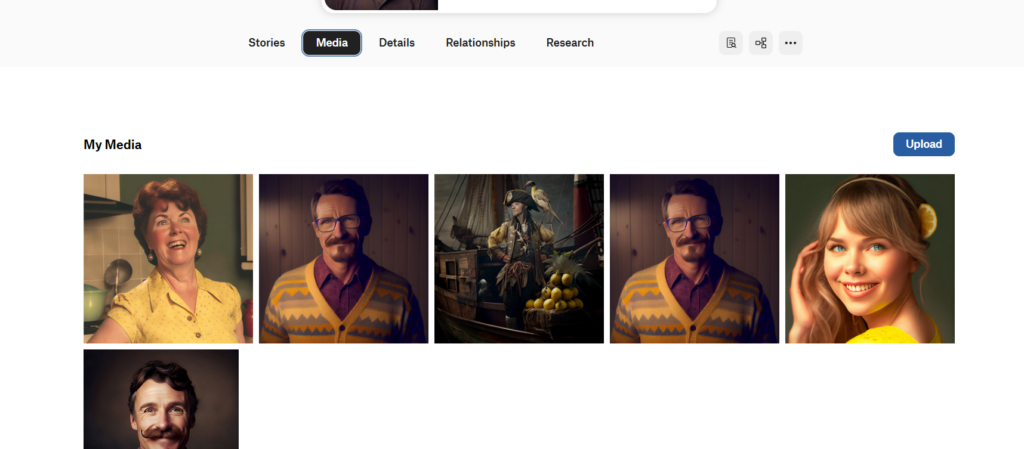
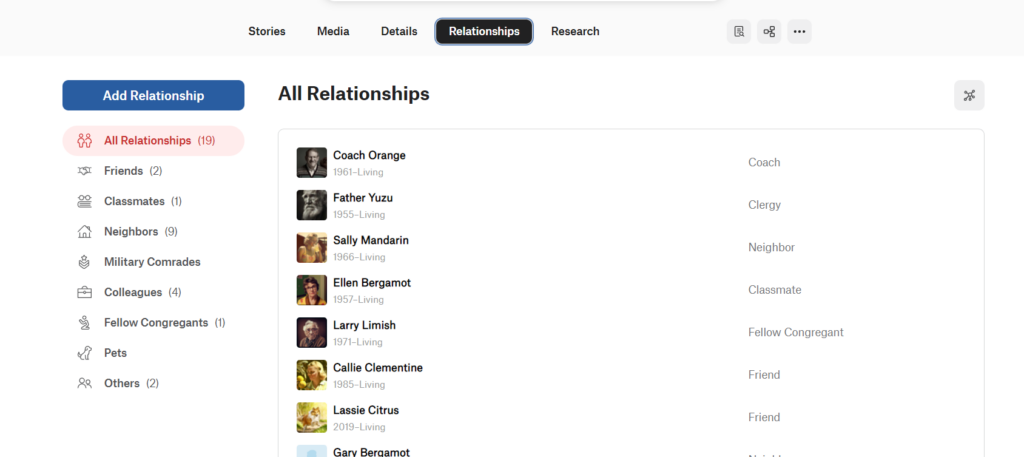
Relationships
The RELATIONSHIPS tab is unique to Storied. People that have non-familial relationships can be found here. Storied has some common relationships, and you can even add your own!
Research
The next tab is RESEARCH. Any records you saved from the Storied Historical Records’ collection will show up here.
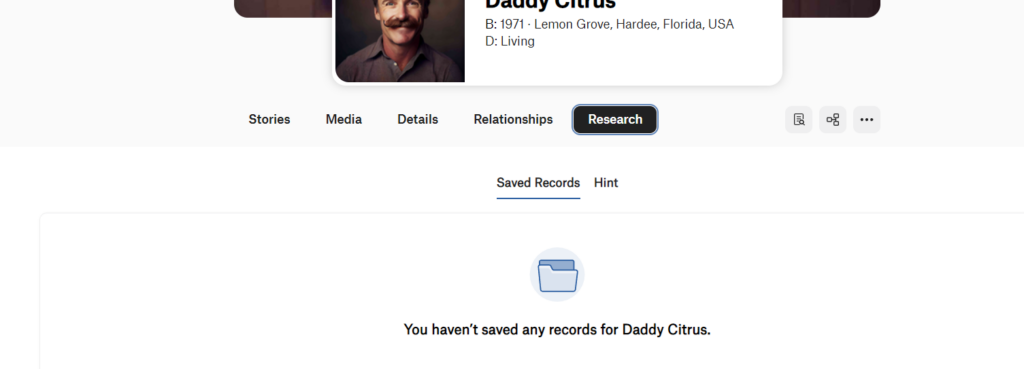
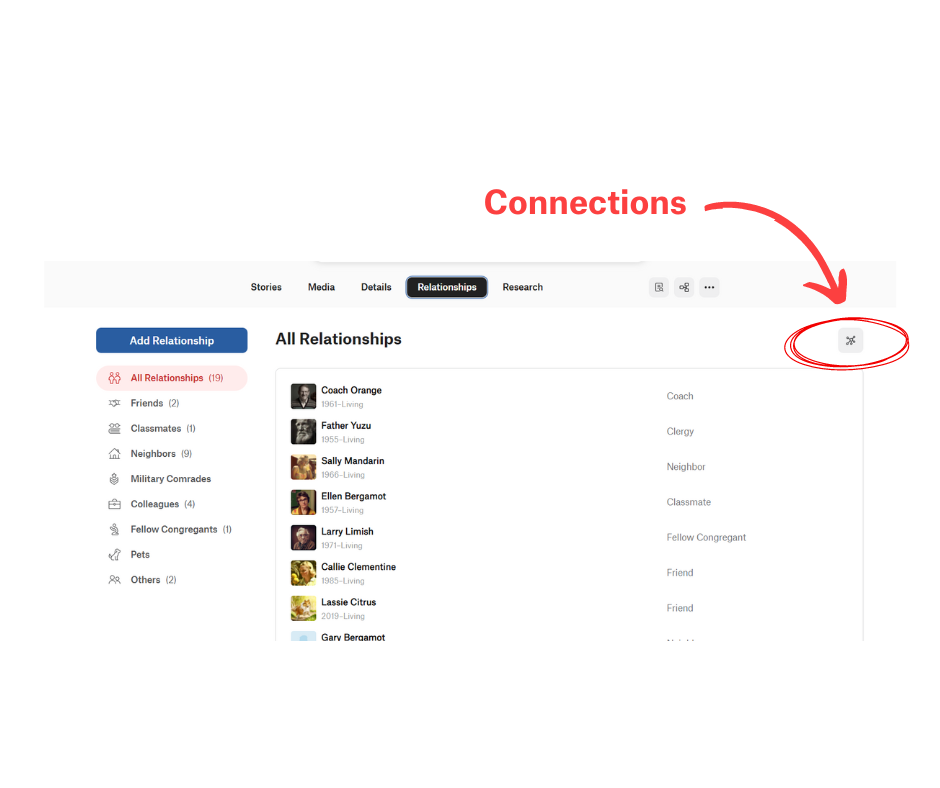
Connections
There is also a new connections option for relationships that is experimental.
Connections Visualization
You can get a graphic visualization of the relationships you’ve created. Use your mouse to grab a person’s name, and you can drag them around!
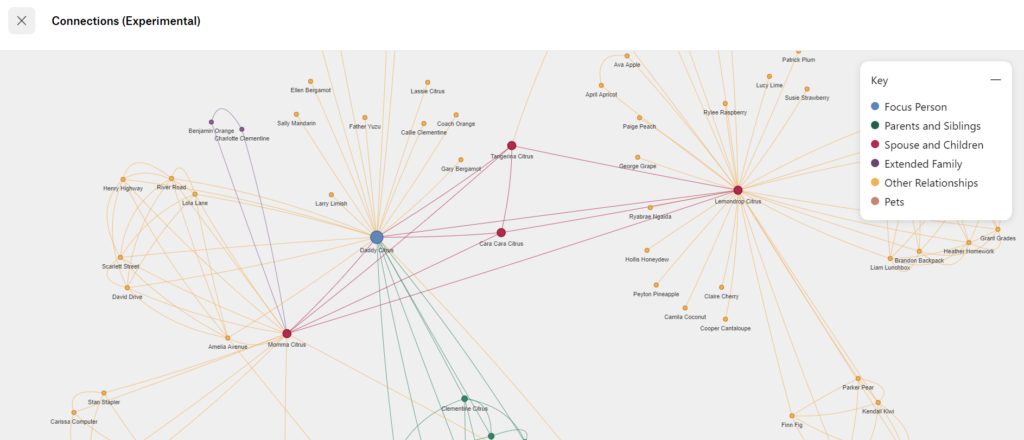
Other Features and Profile Imagery
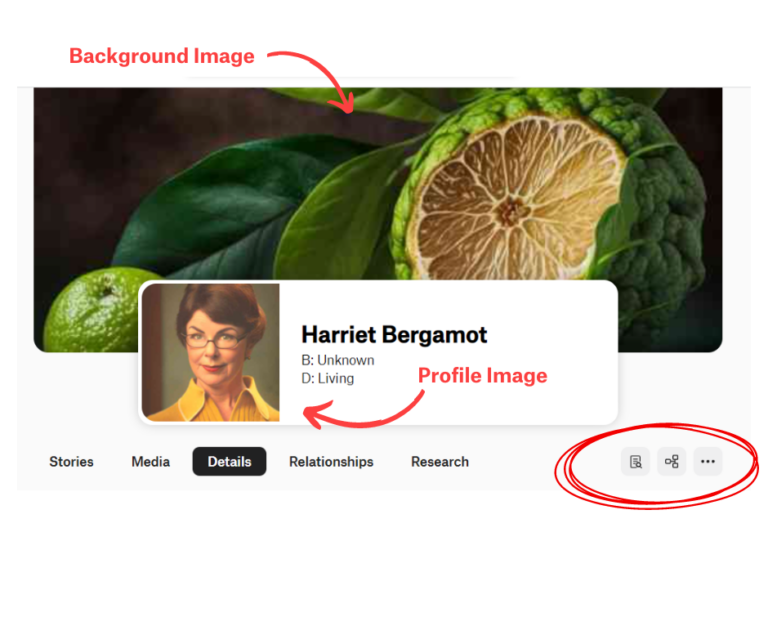
Other features on the person view:
- Magnifying glass – searching our collection of historical records for the person.
- Small family tree – takes you back to the tree view
- Three dots – allows you to delete a person
Adding Images
- You can add a profile image by dragging and dropping a photo or navigating to the file on your computer.
- You can add a “hero” or background image to a person, too.
FAQs
Can I delete people from my tree?
Yes. If you need to delete someone, simply click on the three dots to the right of their detail page. From there, you can delete them.
Do I have to go to the tree view to switch to another person’s details?
No. If you are on the details page of someone, you can hover over the name of family members, and a “view” option appears. Clicking view will take you to that person’s details page.
Can I add details to a person’s profile image?
Sure! If you click on their profile image and select “view profile photo,” you have options to give the photo a title, date, location, caption, and much more!
Start a conversation.
Email our team at [email protected] with your questions or call us at (800) 848-0224.