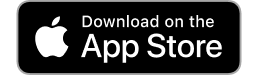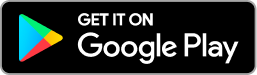Groups
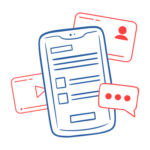
Groups are a powerful way to get your friends and family involved in family history and storytelling.
My Groups
Clicking on Groups gives you a list of all your groups, including those you manage and those you are just a member of. It also gives the number of members in each group.
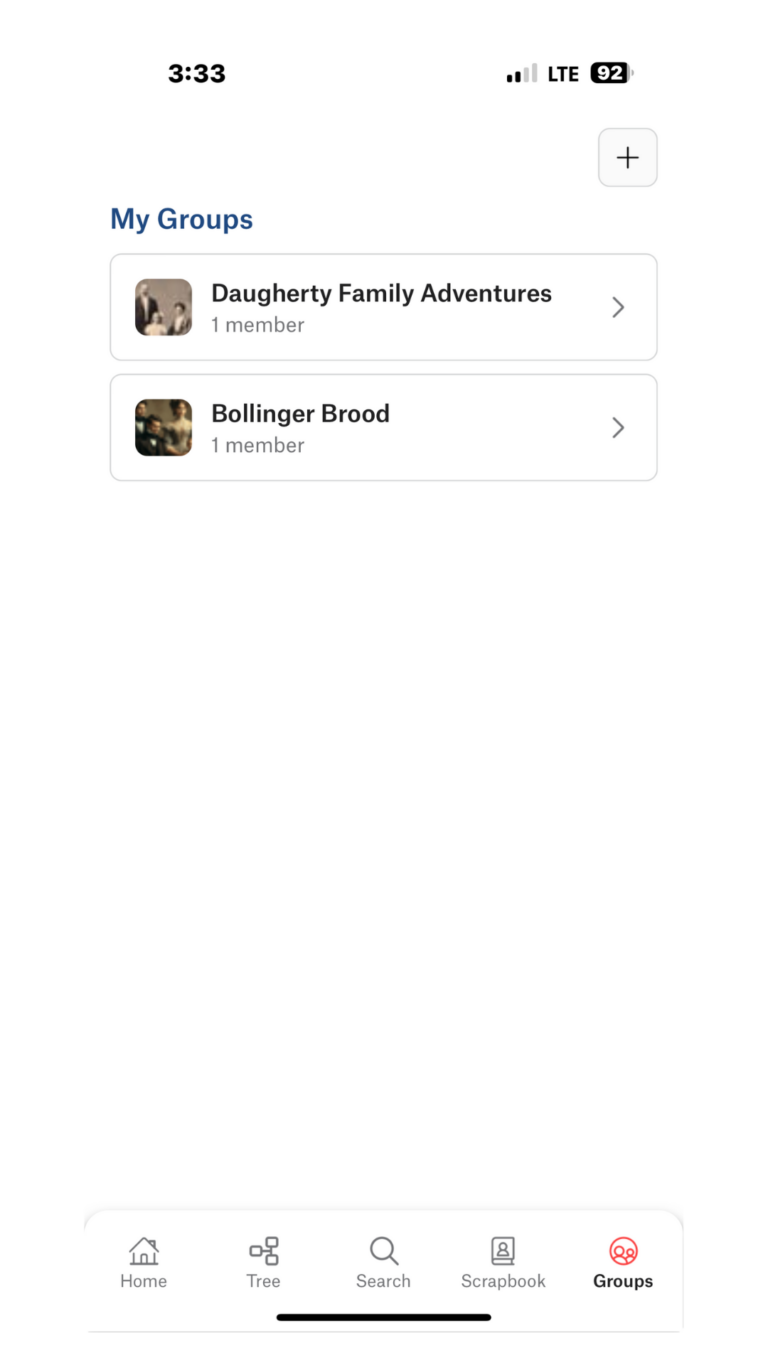
Group Features
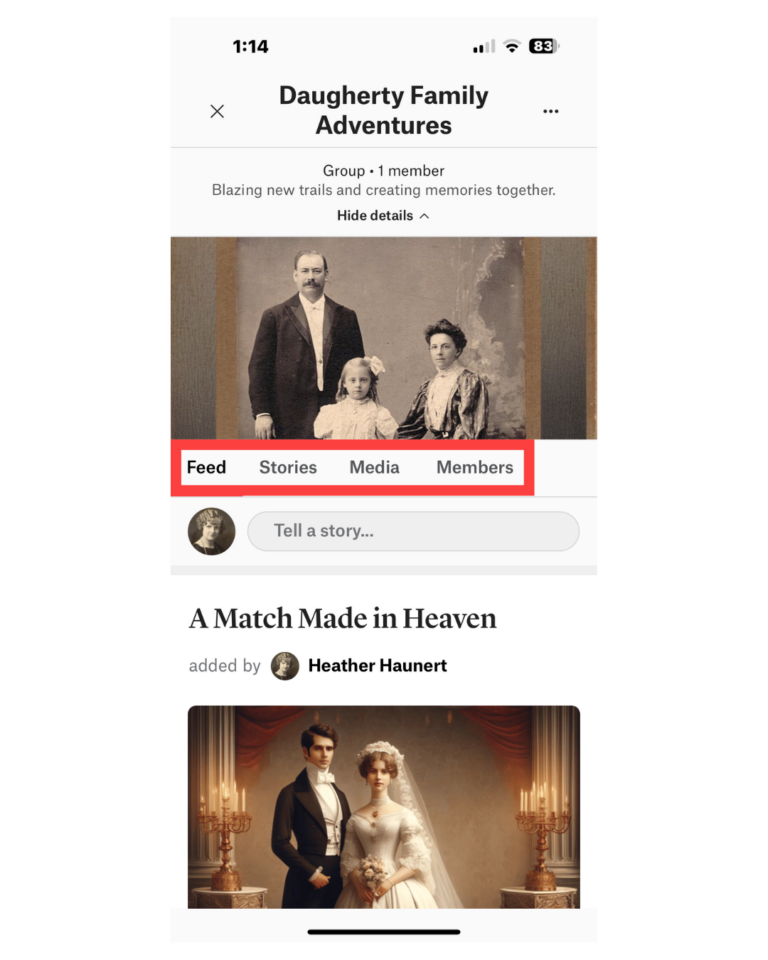
After selecting a group from your list, you will see the group feed. These are the stories shared with your group. The most recent story will be at the top, but you can scroll down through all of the stories.
Other options from your main Group page:
- Stories – All stories that are part of the group.
- Media – All media items that have been added to the group.
- Members – A list of the members of the group.
- The dropdown menu by the group name allows you to see more detailed information.
- The three dots in the upper right corner…
- If you are a group manager, you can invite members and edit group settings.
- If you are a member of a group, you can leave the group.
- Tell a story.
Create a Group
If you have an Ultimate or Plus account, you can create a group. Creating a group can be done in three easy steps:
- Add a group name and description.
- Share a family tree – members will be able to see the tree but not make changes.
- Write a personalized message, then add the names and email addresses of the people you are inviting.
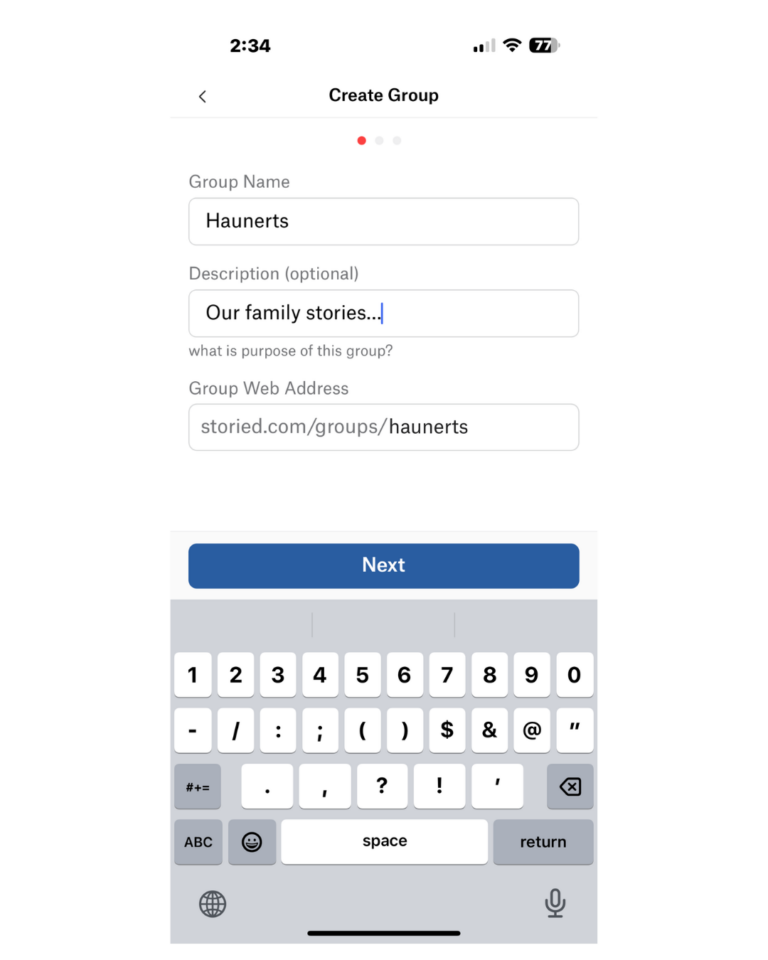
Your family’s saga, now portable. Storied’s mobile app lets you carry your heritage wherever you go. Download and start piecing together your past!
FAQs
How many groups can I join?
There is no limit to the number of groups you join. There is a limit to the number you can manage. Currently, you can manage 10 groups.
If I am a member of a group, can I invite people to the group?
No. Only the manager of the group can invite members.
Discover how we can help.
Email our team at [email protected] with your questions or call us at (800) 848-0224.