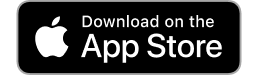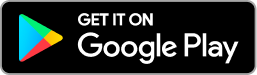Add a Story
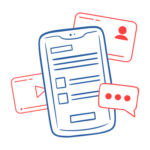
The Story Creator is one of the main features at Storied. The easy, straightforward storytelling design helps you start writing and sharing the important moments in your family history. And the mobile app makes it even easier!
Add Media
Each story allows the writer to add up to 100 media items! Media items can include photos, audio files, and even PDFs. While only 2 photos are displayed in large format and used for a printed StoriedBook™, you can still add the additional items. All 100 items are viewable to others reading your story.
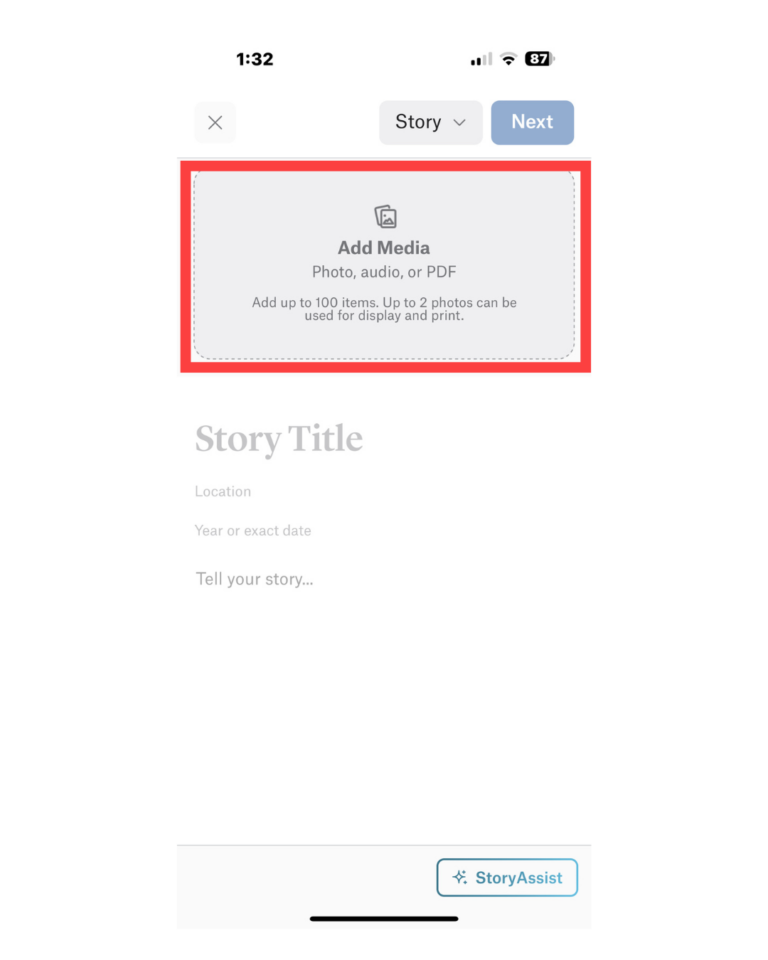
Story Elements
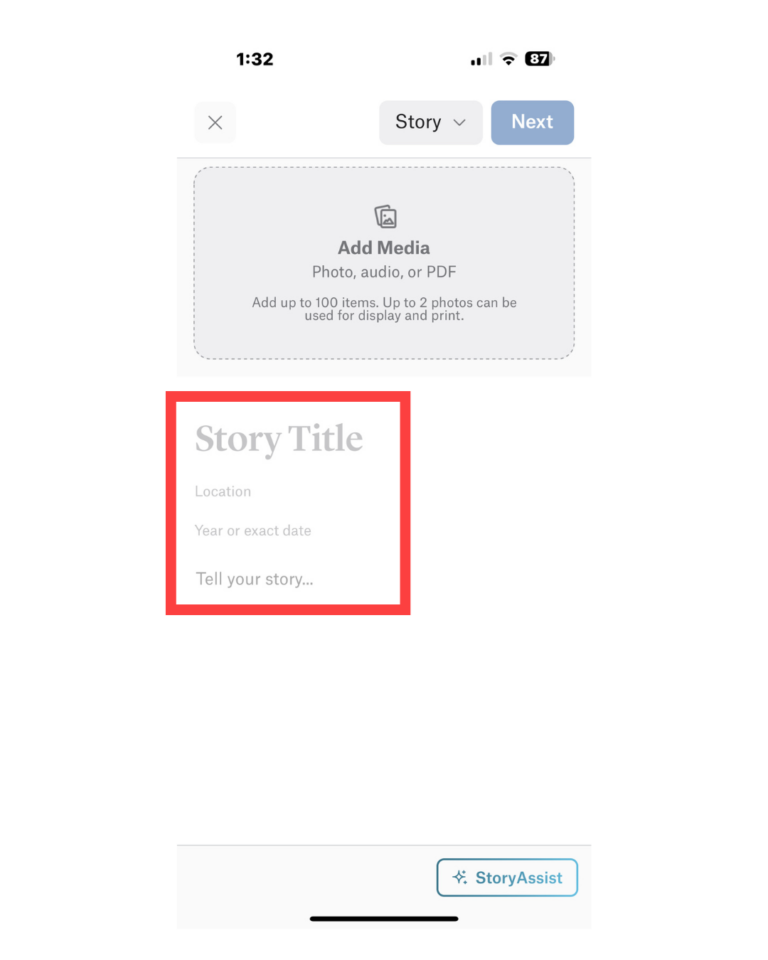
The first steps to writing your story are:
- Add a Story Title
- Add a Location
- Add a Date
- Write or paste your story
The next steps are:
- Choose a Story Author
- Who is in this story? This feature allows you to tag people from your family tree (and even relationships outside of your family tree) to the story.
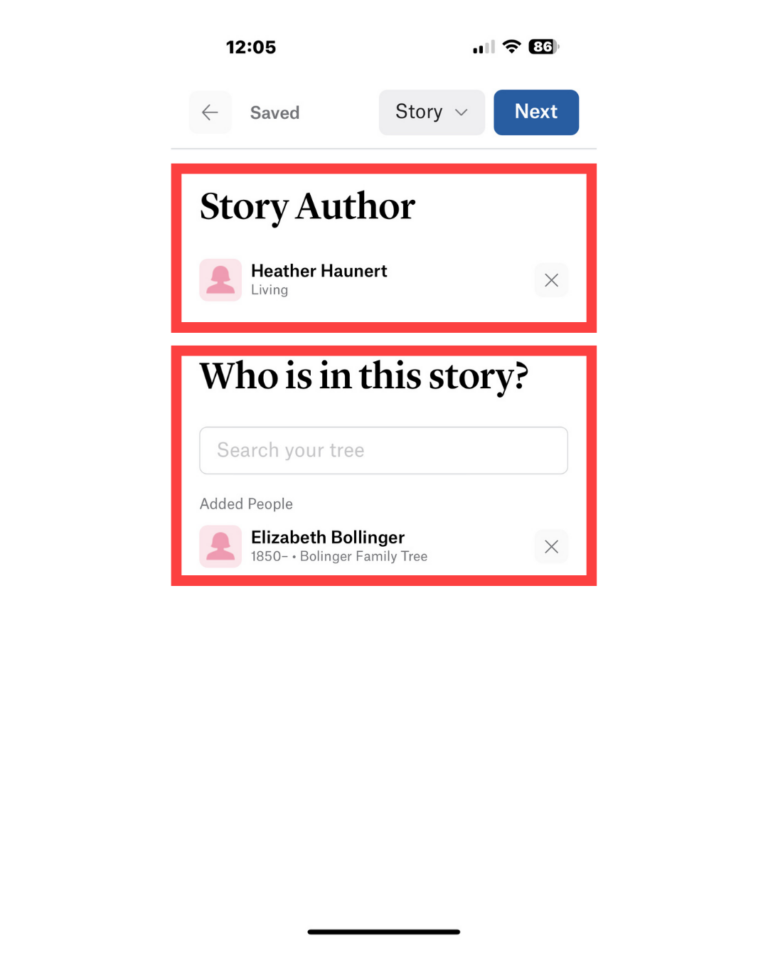
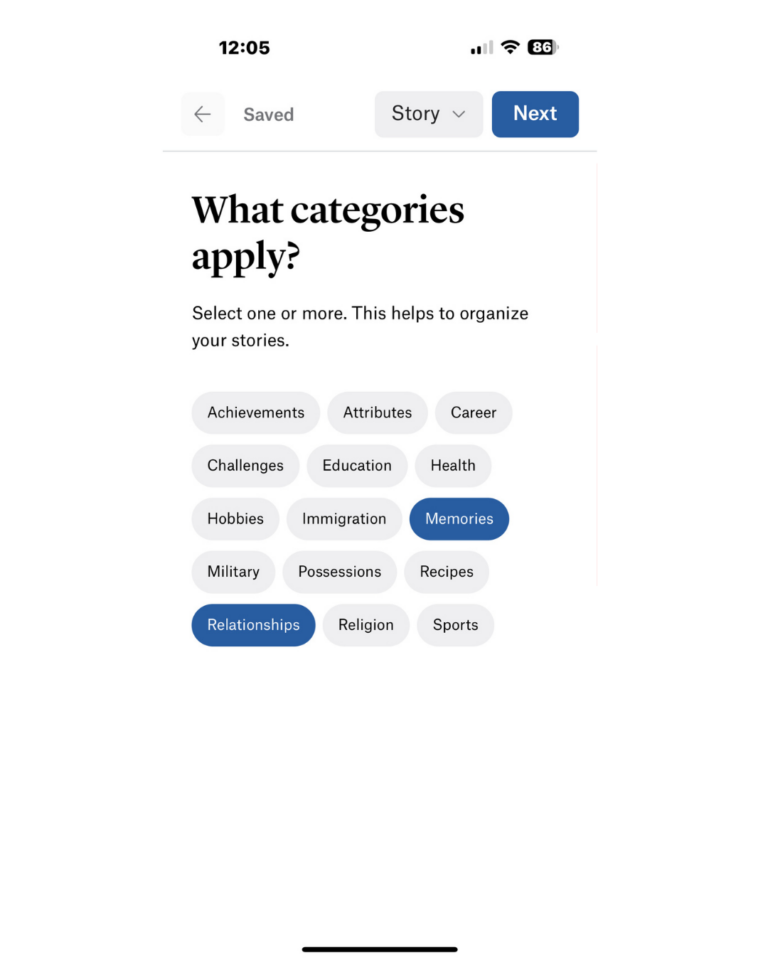
The next step:
- Choose Categories. This is optional; however, choosing categories now helps you filter stories later. It’s especially helpful when you have lots of stories! You can choose multiple categories.
The final steps are:
- How do you want to publish this story? If you a the sponsor for a group or just a member in a group, all groups you are part of will be listed. You can simply check the groups where you want this story to be published. You do not have to choose any groups.
- General Access. Choose PUBLIC or PRIVATE.
Click the blue PUBLISH button in the upper right corner, and you’re done!
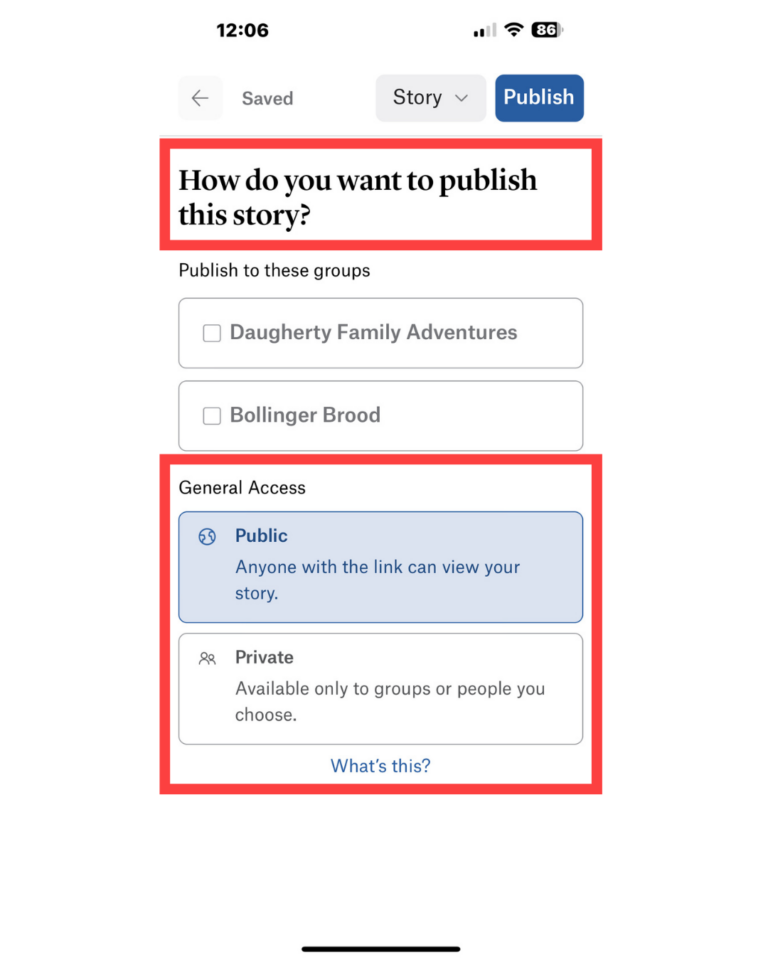
StoryAssist™
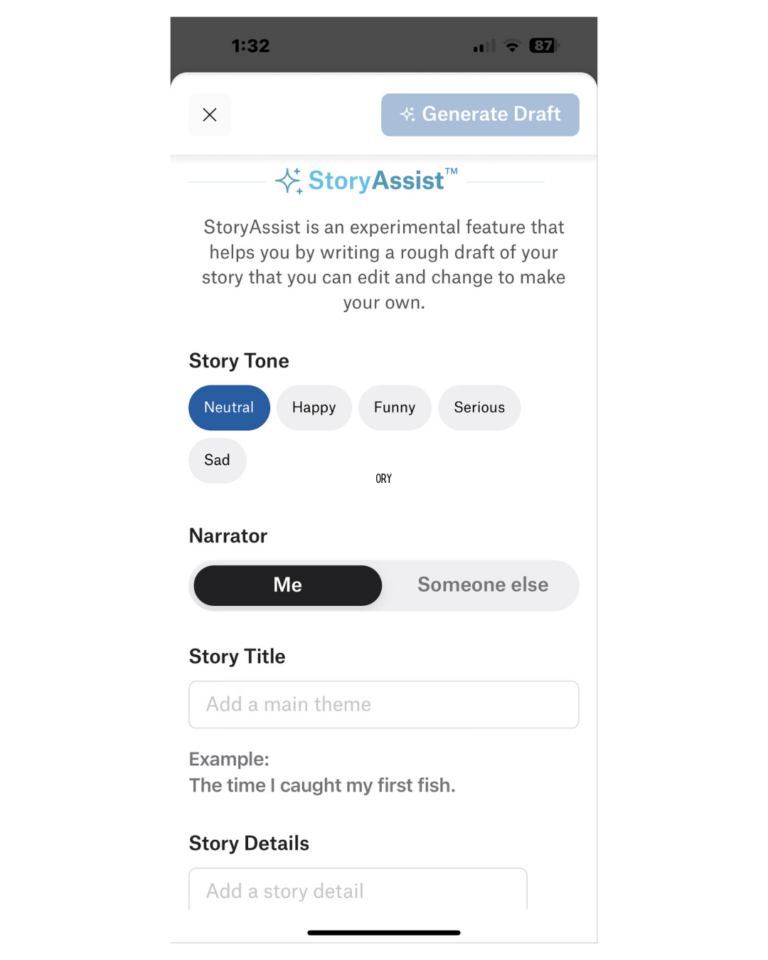
Are you stuck trying to figure out what to write? Feel like you need a personal writing assistant? Try the StoryAssist™ feature! StoryAssist™ is available each time you start a story. You simply choose a Story Tone, Narrator, Story Title, and Story Details, then let A.I. technology do the rest.
Recipes
Do you have a family recipe? We have an option for that!
At the top of the screen, choose the Story dropdown menu, and Recipe will appear as another option.
Choosing the Recipe option sets the format to work specifically for recipes. You can even share the recipe’s “origin” story. The Ingredient and Direction lists are already formatted to make adding a family recipe easy.
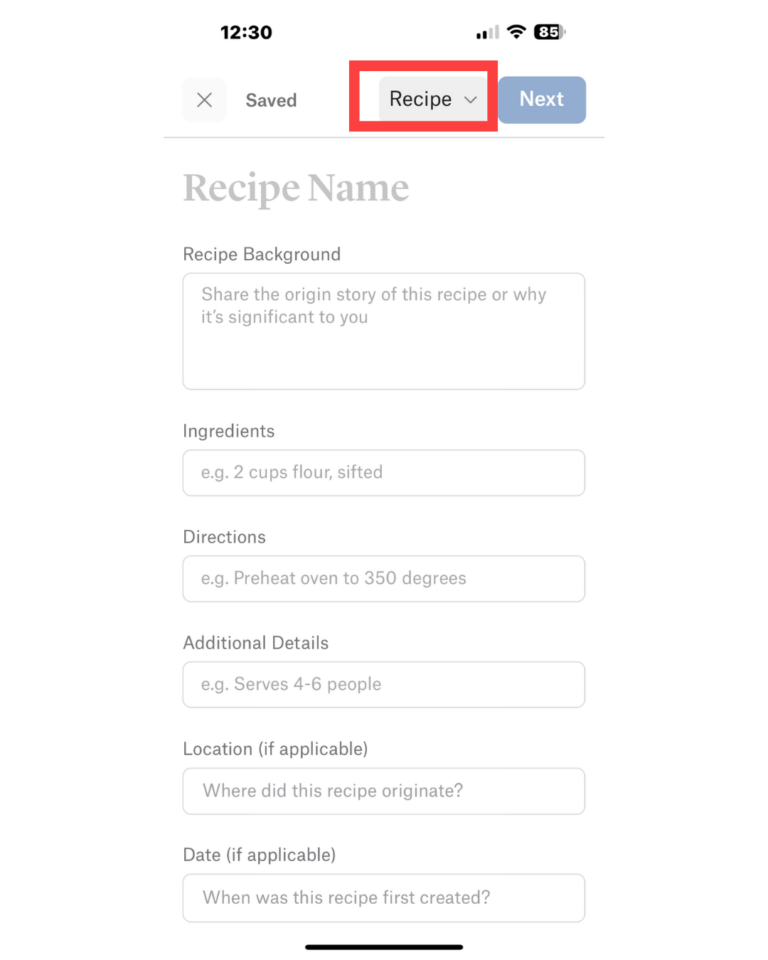
Experience the magic of storytelling and family history on the go with the Storied mobile app! Ready to carry your ancestors’ stories with you? Download the app and embark on your journey today!
FAQs
Can I change the access of a story after I've published it?
Yes. If you edit the story, you will get the publish options again. You can change access at any time.
Can I tag people that aren't in my family tree to a story?
Yes. When you begin typing a name in the Who is in this story? field, Storied will recognize if it’s a new person. It will then prompt you to add them on the fly.
Find your solution here.
Email our team at [email protected] with your questions or call us at (800) 848-0224.